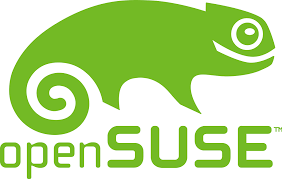Eagle for Linux
A How To guide for installing R Open and Eagle [last revised Sep 2020]
Before You Start
You will need administrator privileges. That is, you will need to be able to run the sudo (superuser do) command. This gives the installation script access to write-protected parts of the system.
Overview
Here, we present the process for installing Microsoft R Open (the same as R except it comes with multi-threaded math libraries) and Eagle on different linux systems. When we first created this page, we provided installation instructions for several versions of each linux distribution. However, over time, with the addition of new versions, the page become unwieldy. Instead, we have opted to only provide installation instructions for the most recent stable version of each distribution. Even if the exact specifics change across versions, it is our hope that the overall process will remain the same. If your linux system is not referenced below, select the instructions for its nearest neighbour. For example, we do not provide instructions for Red Hat Enterprise Linux but we do for CentOS, its close relative.Step 1: Getting Your System Ready
Select your (closest) distribution for instructions on how to prepare your system for the installation of R Open and Eagle.
Before R Open and Eagle can be installed, make, C++, and Fortran are needed along with zlib-devel, openssl-devel and libtinfo.so.5. If you already have R installed, this will need to be removed. Below are instructions for their installation, given that they are not already available on your system.
[Fedora 32] Installation of C++, Fortran, make, zlib-devel, and openssl-devel
Use the following commandsudo dnf install gcc-c++ gcc-gfortran make zlib-devel openssl-devel
[Fedora 32] Check for libtinfo.so.5
R Open requires libtinfo.so.5. To check which version you have and its location, usesudo find / -name "libtinfo*" -printOn our system, we had libtinfo.so.6 and it was in /usr/lib64/ If you have libtinfo.so.6 say, then cd into the directory containing the file and use
sudo ln -s libtinfo.so.6 libtinfo.so.5This creates a symbolic link between the file you have (libtinfo.so.6) and the one R Open expects (libtinfo.so.5).
[Fedora 32] Remove current version of R
To remove R from your system, use
sudo dnf remove R
Before R Open and Eagle can be installed, C++, and Fortran are needed along with openssl-devel and libtinfo.so.5. If you already have R installed, this will need to be removed. Below are instructions for their installation.
[CentOS 8] Installation of a C++ and Fortran compiler, the make program, and openssl-devel
Use the following commandsudo yum install gcc-c++ gcc-gfortran make openssl-devel
[CentOS 8] Check for libtinfo.so.5
R Open requires libtinfo.so.5. CenOS 8 uses libtinfo.so.6. To find its location, usesudo find / -name "libtinfo*" -printOn our system, it was in /usr/lib64/. Then cd into the directory containing the file and use
sudo ln -s libtinfo.so.6 libtinfo.so.5This creates a symbolic link between the file you have (libtinfo.so.6) and the one R Open expects (libtinfo.so.5).
[CentOS 8] Remove current version of R
If you have an existing version of R on your system, this will need to be removed. To remove R from your system, use
sudo yum remove R
Before R Open and Eagle can be installed, C++, and Fortran are needed along with libssl-dev, zlib1g-dev, and libtinfo.so.5. If you already have R installed, this will need to be removed. Below are instructions for their installation.
[Debian 10] Installation of the C++ compiler, Fortran compiler, libssl-dev, and zliblg-dev
Use the following command
sudo apt-get install build-essential gfortran libssl-dev zlib1g-dev
[Debian 10] Check for libtinfo.so.5
R Open requires libtinfo.so.5 (as of Oct 2019). Debian 10 uses libtinfo.so.6. To check which version you have and its location, usesudo find / -name "libtinfo*" -printOn our system, libtinfo.so.6 was in /usr/lib/x86_64-linux-gnu/. If you have libtinfo.so.6 say, then cd into the directory containing the file and use
sudo ln -s libtinfo.so.6 libtinfo.so.5This creates a symbolic link between the file you have (libtinfo.so.6) and the one R Open expects (libtinfo.so.5).
[Debian 10] Remove current version of R
To remove R from your system, use
sudo apt-get remove r-base-core
Before R Open and Eagle can be installed, C++, and Fortran are needed along with several openSUSE packages and libraries. If you already have R installed, this will need to be removed. Below are instructions for their installation.
[openSUSE 15.2] Check for libtinfo.so.5
R Open requires libtinfo.so.5 (as of Oct 2019). To check which version you have and its location, usesudo find / -name "libtinfo*" -printOn our system, it had libtinfo.so.6 and it was in /lib64. If you have libtinfo.so.6 say, then cd into the directory containing the file and use
sudo ln -s libtinfo.so.6 libtinfo.so.5This creates a symbolic link between the file you have (libtinfo.so.6) and the one R Open expects (libtinfo.so.5).
[openSUSE 15.2] Installation of the compiler for C++, openssl-devel, zlib-devel, and libcurl-devel
Use the following commandsudo zypper install gcc-c++ gcc-fortran openssl-devel zlib-devel libcurl-devel
[openSUSE 15.2] Remove current version of R
To remove R from your system, use
sudo zypper remove R-base R-base-devel
Before R Open and Eagle can be installed, C++, and Fortran are needed along with libssl-dev, zlib1g-dev, and libtinfo.so.5. If you already have R installed, this will need to be removed. Below are instructions for their installation.
[ubuntu 20] Installation of the C++ compiler, Fortran compiler, libssl-dev, and zliblg-dev
Use the following command
sudo apt-get install build-essential gfortran libssl-dev zlib1g-dev
[ubuntu 20] Check for libtinfo.so.5
R Open requires libtinfo.so.5 (as of Oct 2019). Debian 10 uses libtinfo.so.6. To check which version you have and its location, usesudo find / -name "libtinfo*" -printOn our system, libtinfo.so.6 was in /usr/lib/x86_64-linux-gnu/. If you have libtinfo.so.6 say, then cd into the directory containing the file and use
sudo ln -s libtinfo.so.6 libtinfo.so.5This creates a symbolic link between the file you have (libtinfo.so.6) and the one R Open expects (libtinfo.so.5).
[ubuntu 20] Remove current version of R
To remove R from your system, use
sudo apt-get remove r-base-core
Step 2: Download R Open
Installing a multi-threaded version of R is now much easier with Microsoft R Open. R Open behaves exactly the same as R, except, by default, it comes with multi-threaded math libraries.
Go to the Microsoft R Open web site and download the version of R Open that corresponds to your system. When you are asked whether you want to Open with or Save File, you should Save File.
If your system is not listed, pick the distribution closest to your operating system. For example, select SUSE for openSUSE, Red Hat Enterprise Linux for Fedora, and Ubuntu for Debian. Don't worry if your version number doesn't match what is listed on Microsoft's download page. Step 1 above takes care of this.
Step 3: Uncompress microsoft-r-open-3.5.1.tar.gz
First, create (mkdir) a separate directory in which to uncompress the R Open files.
mkdir ~/RHome Second, move (mv) microsoft-r-open-3.5.1.tar.gz from the Downloads directory into the newly created ROpen directory.
mv ~/Downloads/microsoft-r-open-3.5.1.tar.gz ~/ROpen/.
Third, change directory (cd) into ~/ROpen and extract the files via the tar xvfz command. This will create a new directory in ~/ROpen called microsoft-r-open
cd ~/ROpen tar xvfz microsoft-r-open-3.5.1.tar.gz
Step 4: Run ./install.sh as sudo to install R Open
First, change directory into the microsoft-r-open directory
cd ~/ROpen/microsoft-r-open
Second, run the installation script install.sh as sudo. Remember to add the -n parameter at the end of the command. You will be prompted to enter your administrator password for sudo, and then just follow the instructions from the installation script.
sudo ./install.sh -n
Step 5: Run R Open
To run R Open, type the following
R
The following with then appear

Step 6: Installation of the Eagle package
This (unfortunately) has turned into a two step process. The first step is to install the data.table R package in the usual way. The second step is to install Eagle from the CRAN repository, otherwise an old version of Eagle is installed
To install the data.table package, from the R command window, use the install.packages( ) command
install.packages("data.table") install.packages("Eagle" , repos = "https://cloud.r-project.org/", dependencies=TRUE) This takes a bit of time since it is not only Eagle but, possibly, all its dependencies that need installing.
Step 7: Start using Eagle
To start using Eagle, from the R command window, use
library("Eagle")
This will load the Eagle package into your R session, ready for use. Go to Quick Start Guide for instructions on how to use Eagle.