Eagle for Windows
A guide for installing Eagle along with multi-threaded R [last revised Sept 2020]
Before You Start
You will need administrator privileges. This gives the installation script access to write-protected parts of the system.
Overview
Here, we present the process for installing Microsoft R Open (the same as R except it comes with multi-threaded math libraries) and Eagle on Windows. Of all the different operating systems, Windows is the easiest OS in which to install R Open and Eagle.Step 1: Download R Open
Installing a multi-threaded version of R is now much easier with Microsoft R Open. R Open behaves exactly the same as R, except, by default, it comes with multi-threaded math libraries.
Go to the Microsoft R Open web site and download the Windows version of R Open. When it asks you to SAVE, SAVE AS, or CANCEL, click on SAVE.
Step 2: Installation Rtools35
Rtools is needed to allow Eagle to be built from source.
Download the file Rtools35.exe from link.
Run Rtools35.exe as administrator.
Step 3: Run the installation program for R Open
Once R Open has finished downloading, run the program. There are various ways of doing this. Our preferred approach is to
- find the downloaded file, called microsoft-r-open-3.5.1.exe,
in the Downloads folder with
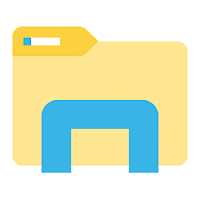 File Explorer
File Explorer
- right-click on the file to open the file menu,
- and select
 Run as administrator.
Run as administrator.
Below is the installation process
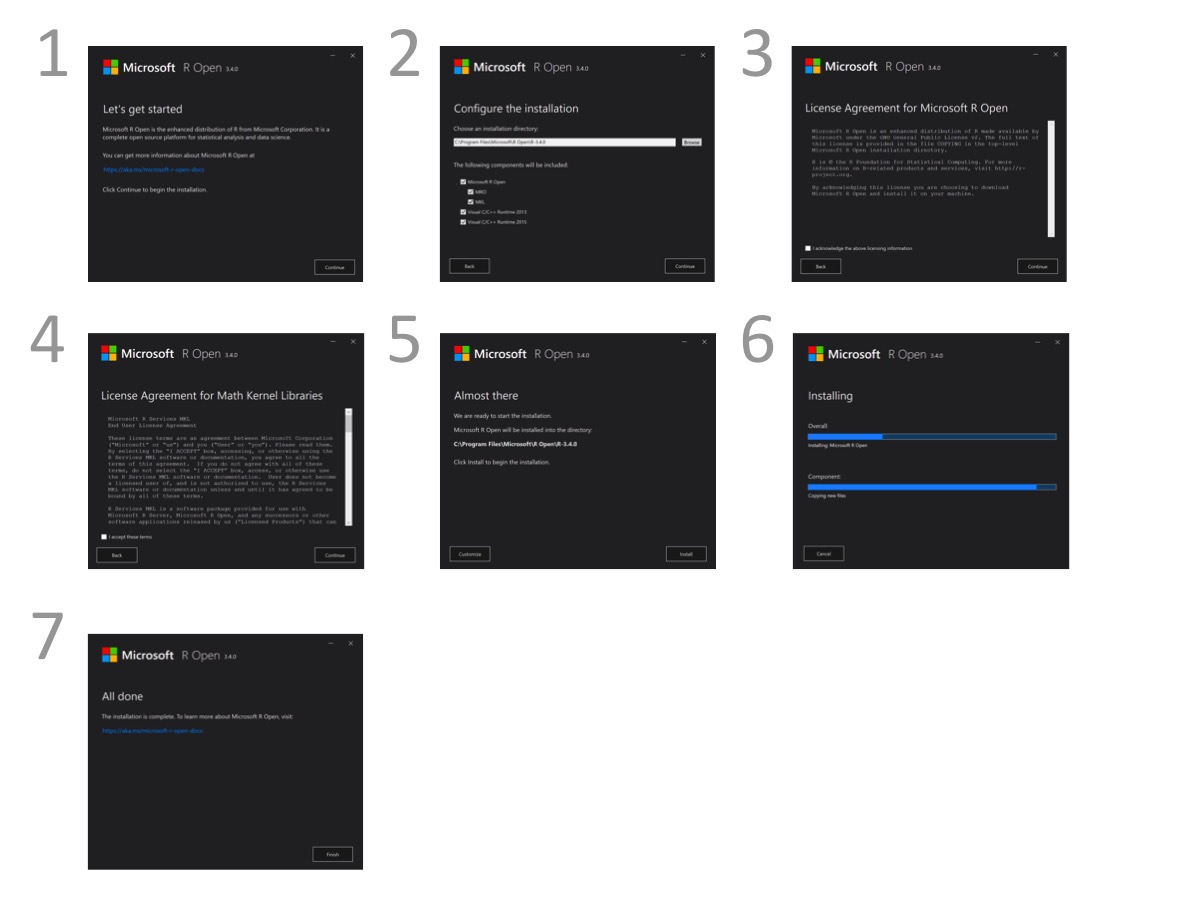
Step 4: Run R Open as an administrator
How you do this will vary, depending upon which version of Windows you are using. Below is an example of how we ran R Open, as an administrator, in Windows 10.
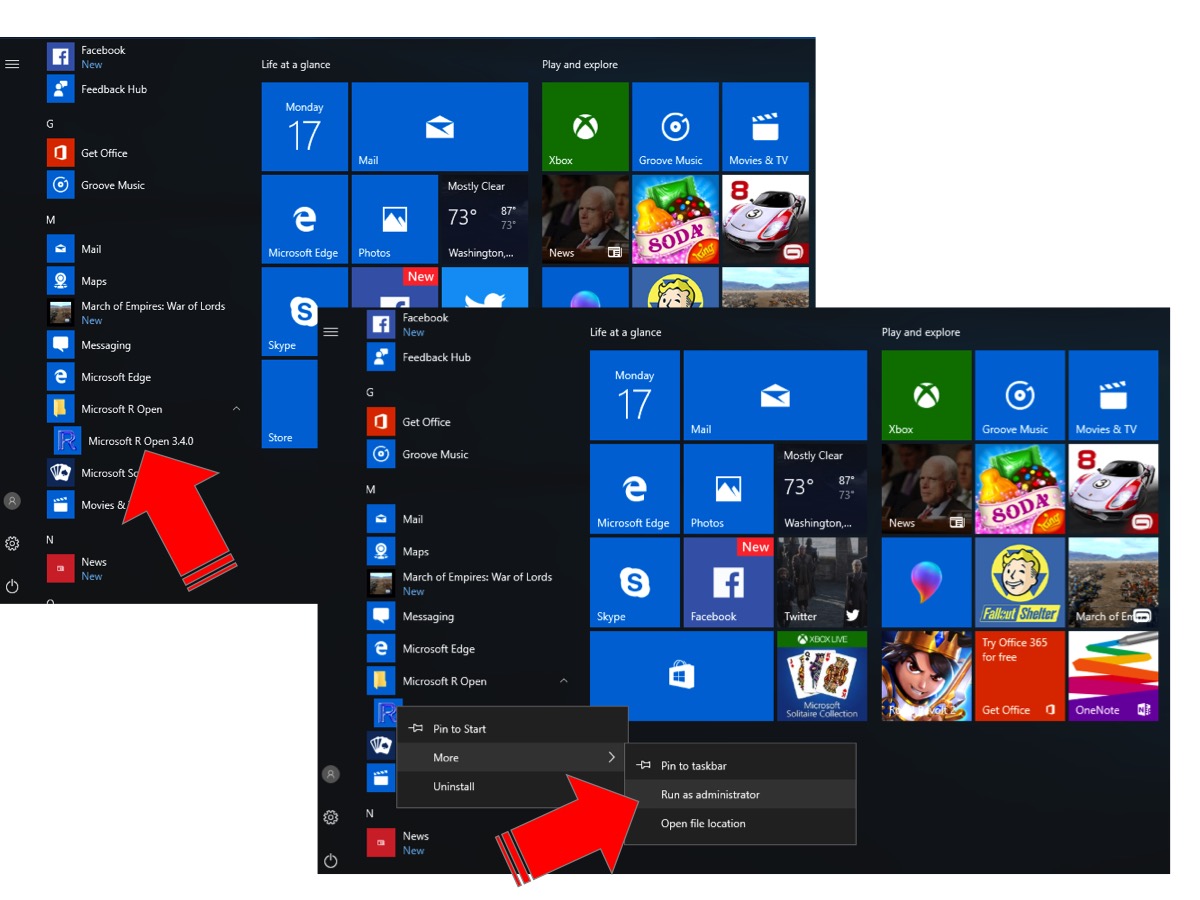
This will then run R Open where you can check on the number of cores being used for computation
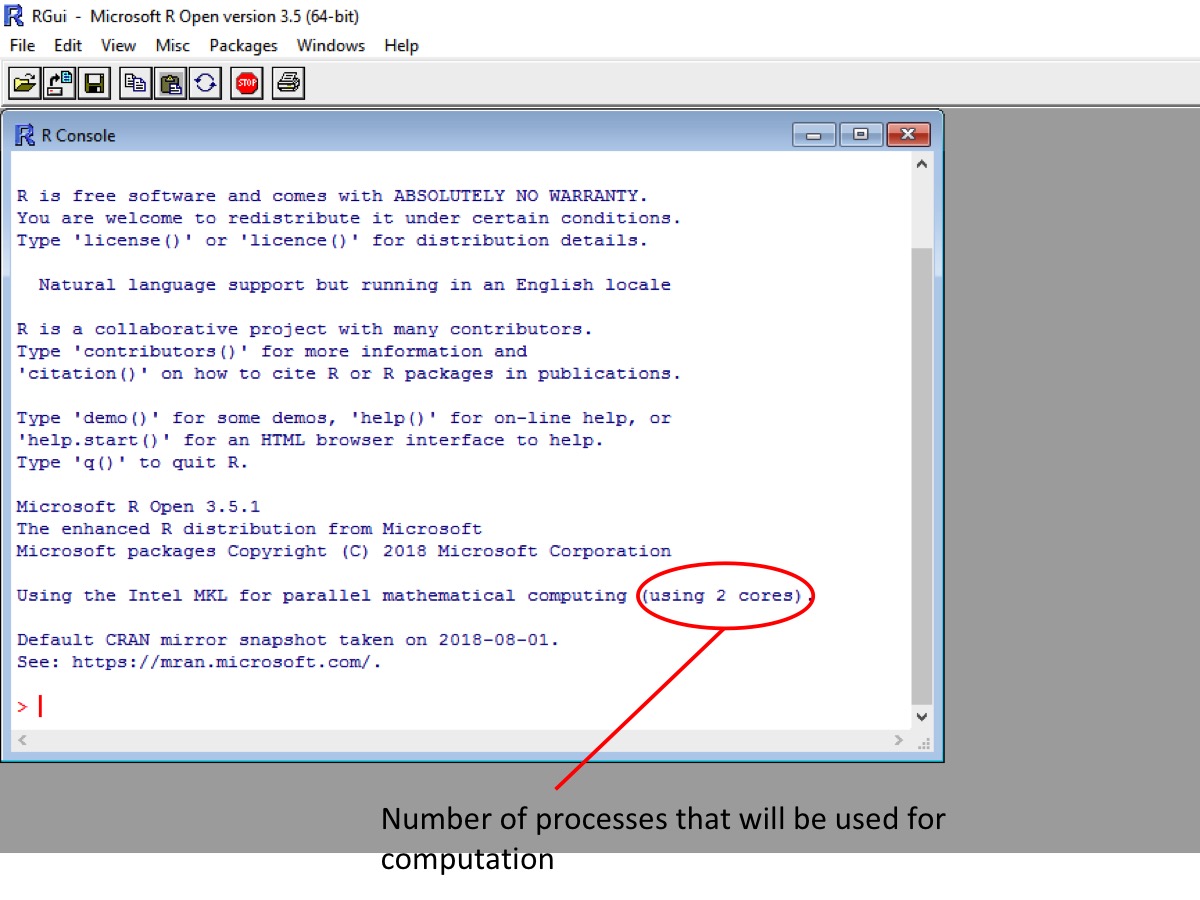
Step 5: Installation of the Eagle package
To install the Eagle package, from the R Console window, use the install.packages( ) command
install.packages("Eagle" , type="source" , repos = "https://cloud.r-project.org/", dependencies=TRUE) This will take some time as Eagle and all of its dependencies (those packages that Eagle is reliant upon) are installed.
Also, install.packages provides little intermediate output to the user. Consequently,
it may appear that the installation process has stalled. However, your computer is working
on the installation, its just not telling you what it is doing.